So once again from the top Canola menu we are able to select other options.
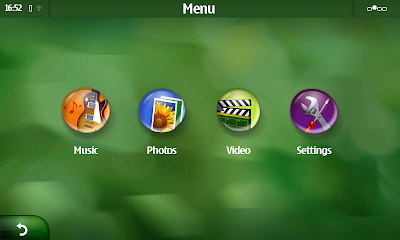
2a) For example selecting the Settings option provides, Media Library, Choose theme and Internet Media options.
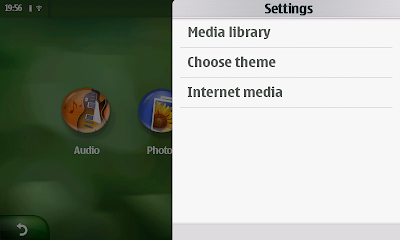
2b) Selecting Choose Theme, allows switching between the Green and Graphite themes, simply by ticking the theme required.
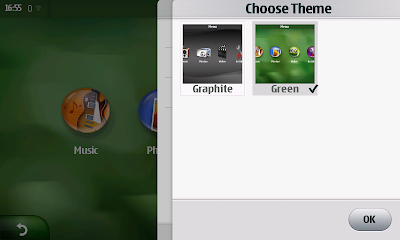
2c) I like the way the theme changes from one to another, with a simple tick in a box.
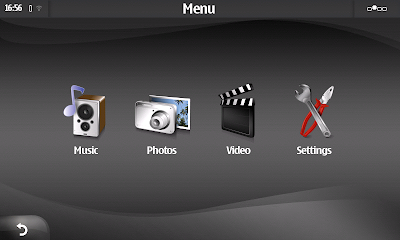
2d) Selecting Media Library, now using the Graphite Theme.
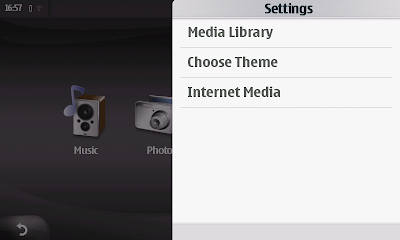
2e) Selecting Media Library, allows users to specify the watch folders for Audio, Photos and Video independently.
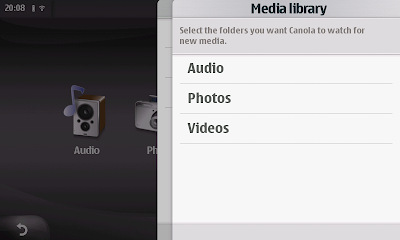
2f) Initially, when Canola is first started all watch folders are set to "off" here we are looking at the "Audio" folder options.
Note how the eye symbol has a cross through it indicating that they are not being watched ("Audio Clips" is internal to device, "Removable Card" is the external card, "Internal Card" is removable/replaceable on N800 and None removable/replaceable on N810)

2g) By selecting the eye symbol we can switch between non watching (eye Crossed) to watching (eye normal) which indicates that from this Audio folder level and below, each area is being watched.
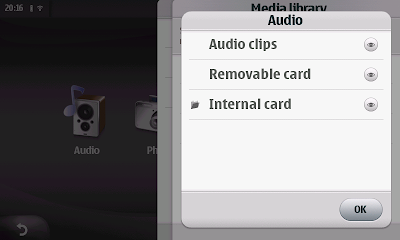
2h) Here we are looking at the "Photo" folder options. (All being Watched)

2i) Here we are looking at the "Videos" folder options. (All being Watched)

2j) Generally when changes are made to Watched folders and or items are added or deleted from the watched folders, when you next switch back to Canola UI you will see "updating Database"
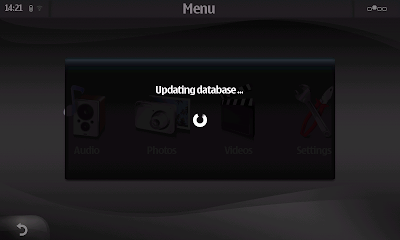
Forward to Page 3.
No comments:
Post a Comment